If you’re a fan of Fortnite, you’ve probably experienced moments when the game just won’t cooperate. NiteBeast Gaming is here to help you troubleshoot those frustrating issues. In this guide, we’ll explore the most common reasons why Fortnite isn’t working and provide you with actionable solutions to get back into the game smoothly.
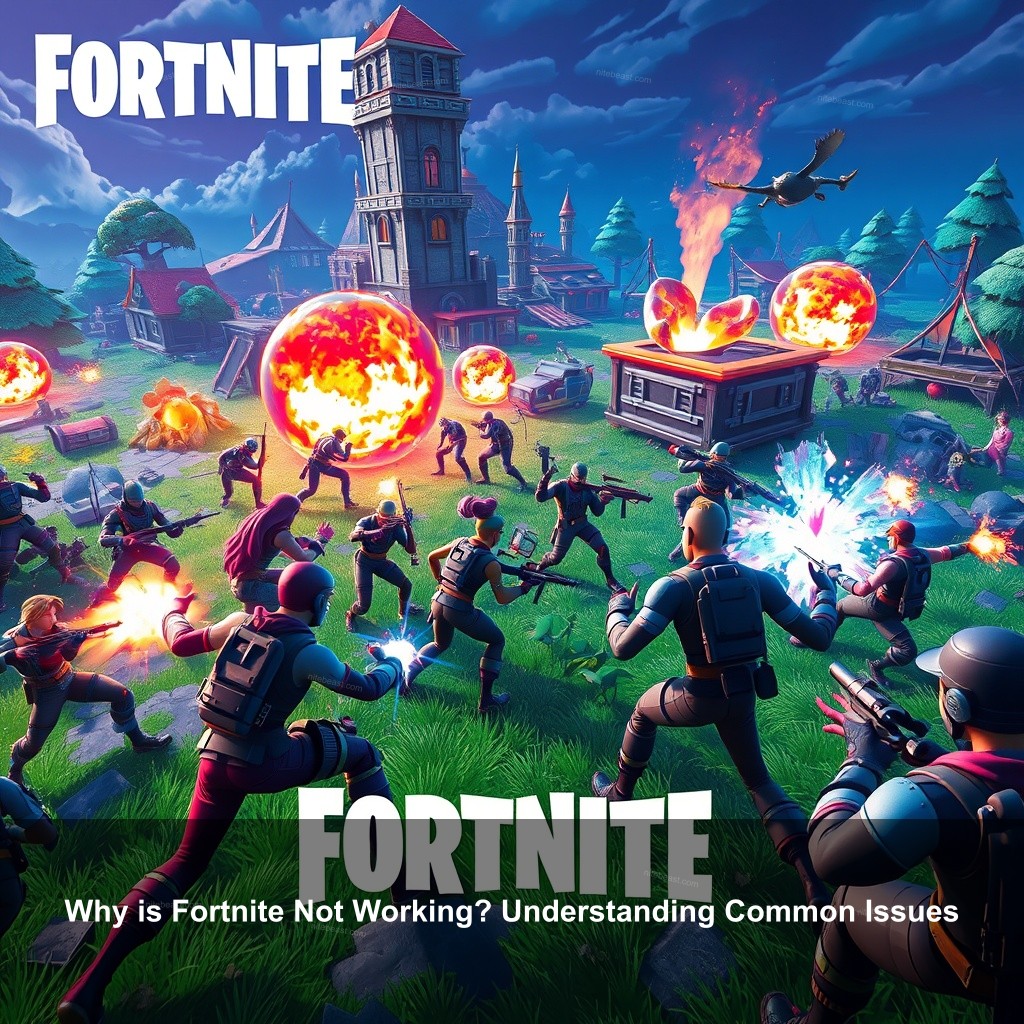
Why is Fortnite Not Working? Understanding Common Issues
When it comes to gaming, few experiences are more frustrating than encountering problems that prevent you from jumping into the action. Fortnite, while incredibly popular, is not immune to technical hiccups. Here are some common reasons for Fortnite not working:
| Issue | Description |
|---|---|
| Server Issues | Server downtime or maintenance can prevent players from accessing Fortnite. |
| Software Conflicts | Other applications or programs running on your device might interfere with Fortnite’s functionality. |
| Corrupted Game Files | Installation issues can lead to corrupted files affecting gameplay. |
To explore further on potential fixes and how to ensure your game is in top shape, check out our guide on How to Fix Fortnite Not Playing Sound.
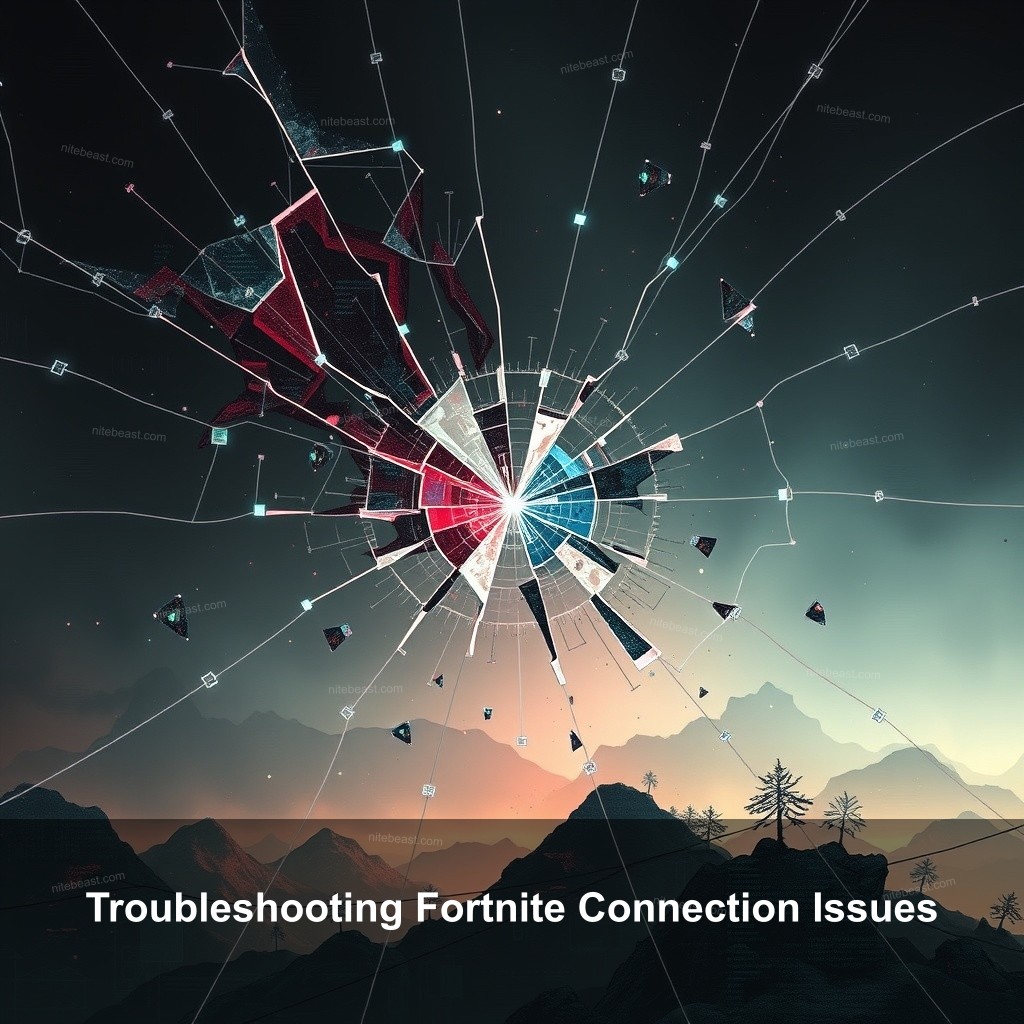
Troubleshooting Fortnite Connection Issues
Connection problems are another common frustration for players. Let’s break down how to identify and resolve network-related issues.
Identifying and Fixing Network Problems
Your internet connection is the lifeblood of online gaming. Poor connectivity can lead to lag, disconnects, or even complete game failures. Start by checking your internet status. Running a speed test can help gauge whether your connection is stable enough for Fortnite.
- Check Internet Connection: Ensure your internet connection is stable and fast enough for online gaming.
- Reset Network Settings: Resetting your router can resolve connectivity problems.
- Configure Firewall Settings: Firewalls may block Fortnite’s access to the internet.
For additional insights on overcoming connection problems, you might want to check our article on Why Can’t I Play Fortnite?.
How to Fix Fortnite Not Working Issues
Now that we’ve covered some common reasons and identified connection issues, let’s jump into actionable fixes.
Essential Troubleshooting Steps
First and foremost, consider restarting your device. This simple step can clear temporary files and processes that might be causing issues. A reboot might be the quick fix you need.
Then turn off any extraneous background apps. Simultaneous running of too many programs could exhaust system resources, therefore affecting Fortnite’s performance. Close programs you aren’t using while gaming with Task Manager.
Changing your in-game settings is another sensible fix. High graphics settings could overwhelm older systems, causing poor performance or crashes. Your experience will be much enhanced by lowering values including texture quality and resolution.
If you’re experiencing persistent issues, consider reinstalling Fortnite. A clean installation can resolve many underlying problems that might not be immediately apparent.
For further insights, refer to our guide on Fortnite Chapter 5 Battle Pass Rewards: What to Expect. Understanding in-game mechanics can also help you navigate potential issues.
Frequently Asked Questions
What should I do if Fortnite keeps crashing?
If Fortnite keeps crashing, start by checking your system specifications to ensure they meet the game’s requirements. Next, verify the game files through the Epic Games Launcher to repair any corrupted files.
Why can’t I connect to Fortnite servers?
Connection issues may arise from server outages or your internet connection. Verify the server status on the Epic Games website and check your network connectivity.
How can I fix Fortnite error codes?
Different error codes indicate various issues. Check online resources or Epic Games’ official support for guidance on specific codes, or refer to community forums for troubleshooting tips.
What can I do to improve Fortnite’s performance?
To improve performance, regularly update your graphics drivers, lower in-game settings, and make sure that unnecessary background applications are closed. You might also want to reset your router for a better connection.
How do I check for Fortnite updates?
Fortnite updates are typically managed through the Epic Games Launcher. Ensure that the launcher is running and connected to the internet to receive the latest updates automatically.
Conclusion
In summary, while encountering issues with Fortnite can be frustrating, the solutions are often straightforward. If you continue to experience problems, don’t hesitate to reach out to community forums or Epic Games support for assistance. For more gaming insights and guides, visit NiteBeast Gaming and stay updated on all things Fortnite!