If you’ve ever found yourself in the thick of battle in Fortnite only to realize that the audio has vanished, you’re not alone. Many players face the frustrating issue of Fortnite not playing sound. This guide from NiteBeast Gaming will help you troubleshoot and fix these common audio problems effectively.
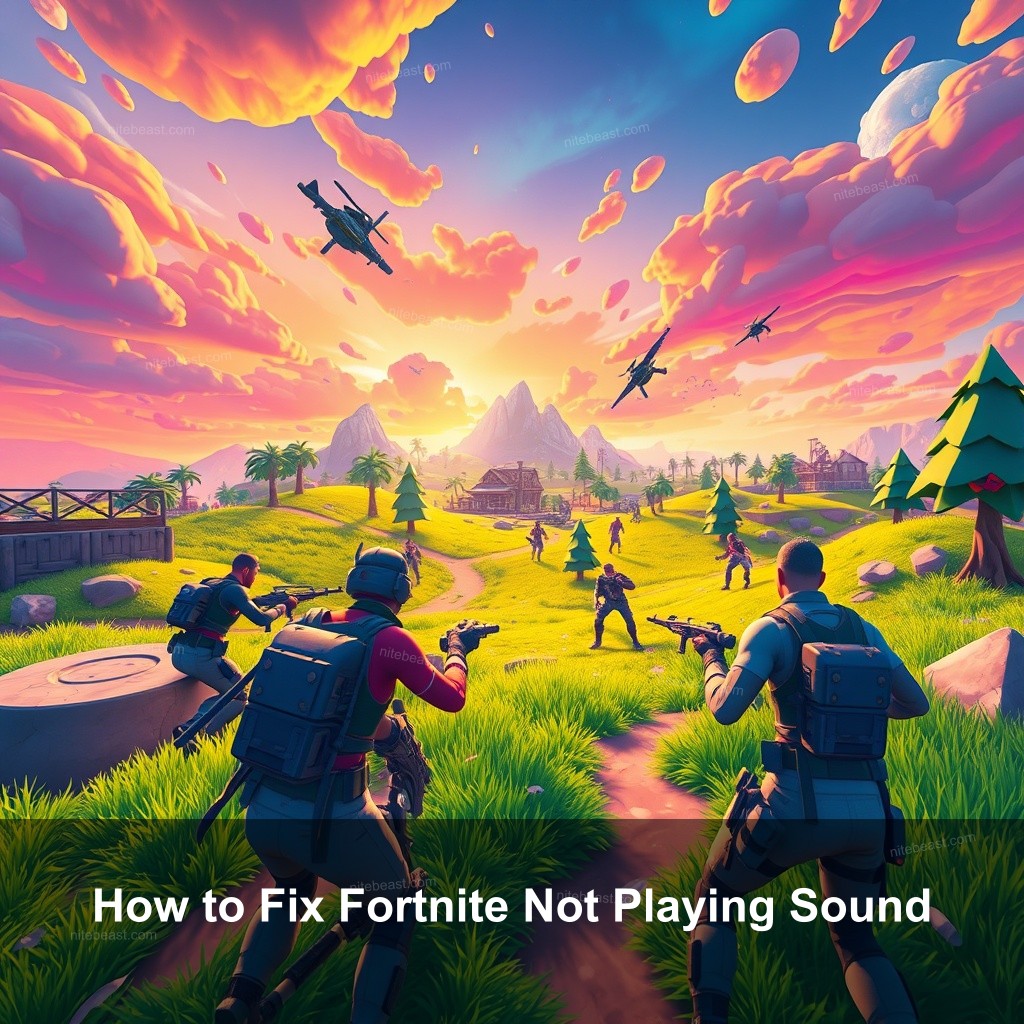
How to Fix Fortnite Not Playing Sound
One of the main obstacles in appreciating your gaming experience could be sound problems. Not hearing the sounds, whether they be a quiet battle cry or a missing soundtrack, will significantly affect your gaming. Let us investigate some of the typical causes of this problem and how you might resolve it.
| Cause | Solution |
|---|---|
| Audio Device Configuration | Ensure the correct playback device is selected in your system settings. |
| In-Game Sound Settings | Check if the sound settings are muted or set too low. |
| Audio Driver Problems | Update or reinstall your audio drivers. |
Common Reasons for Sound Issues in Fortnite
Understanding the reasons behind sound issues is the first step in troubleshooting. Here are some common culprits:
- Audio Device Configuration: Sometimes, your audio device isn’t set correctly. Make sure the device you want to use is set as the default playback device in your system settings.
- In-Game Sound Settings: Fortnite has specific sound settings that may mute or reduce audio levels. Check if the sound settings are set appropriately in the game’s audio options.
- Audio Driver Problems: Outdated or corrupt audio drivers can lead to sound issues. Make sure your audio drivers are updated to the latest version.
How to Fix Fortnite Audio Problems
Now that you know what could be causing the sound issues, let’s look at how to resolve them effectively:
- Restart the Game: Sometimes, simply restarting Fortnite can resolve temporary glitches that affect sound. Close the game completely and relaunch it.
- Check System Volume and Mute Settings: Make sure your system volume is up and check to see if Fortnite isn’t muted in the system settings.
- Reconnect Audio Devices: Disconnect and reconnect your audio devices to reset the connection and potentially resolve the issue.
Fortnite Sound Settings Adjustments
Adjusting your sound settings in Fortnite can make a significant difference. Here’s what you need to know:
Configuring Audio Settings in Fortnite
Accessing the right audio settings can help improve your sound experience:
- Accessing Audio Settings: To locate the audio settings, head to the main menu of Fortnite and navigate to the audio options. Here, you can adjust different sound settings to suit your preferences.
- Adjusting Sound Effects and Voice Chat: Make sure that the voice chat and sound effects levels are set correctly. This ensures you can communicate with teammates and hear important sounds in-game.
- Test Audio Before Playing: Before jumping into a match, use the sound test feature, if available, to confirm that audio settings are functioning correctly.
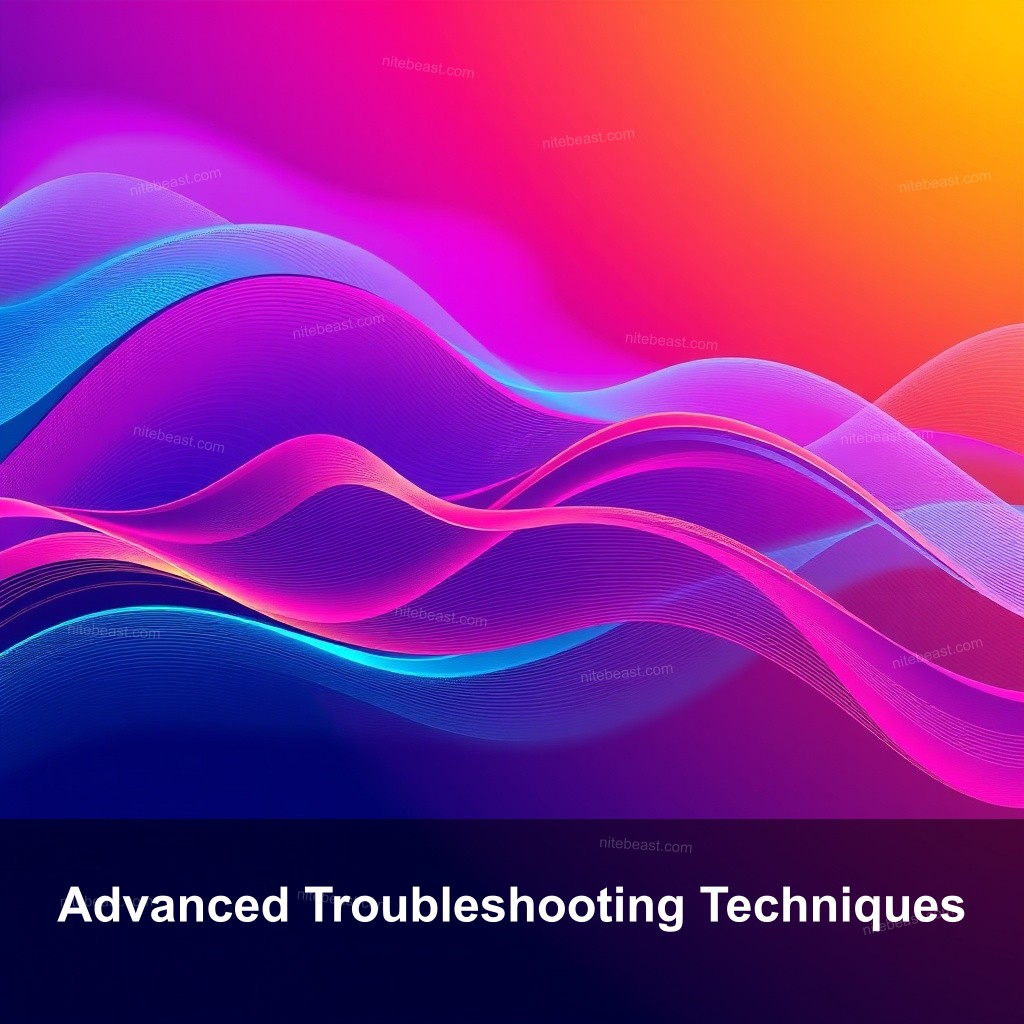
Advanced Troubleshooting Techniques
If the sound issues persist, you may need to explore more advanced troubleshooting techniques:
Resolving Audio Lag or Cutting Out
Audio lag can be annoying. Here are a few ways to tackle it:
- Adjusting Network Settings: Poor network conditions can affect audio performance. If possible, switch to a wired connection for better stability.
- Setting Fortnite to High Performance: Prioritizing Fortnite in your graphics settings can help improve performance and audio clarity.
- Close Background Applications: Background apps might interfere with your game audio. Close any unnecessary applications running during your gaming session.
Using Third-Party Tools for Audio Issues
Sometimes, using third-party tools can simplify your troubleshooting process:
Updating Audio Drivers with Software
Keeping your audio drivers updated is important for optimal performance:
- Recommended Driver Update Tools: Tools like Driver Easy can automate the process of keeping your drivers updated, making sure you always have the latest version.
- Manual Driver Updates: For those comfortable doing so, manually updating drivers can ensure you’re using the most recent versions. Check the manufacturer’s website for updates.
- Checking Device Compatibility: Ensure that all audio devices are compatible with your system to avoid performance issues.
FAQs
What should I do if my Fortnite sound is still not working?
If your sound is still not functioning, try verifying the game files through the Epic Games Launcher. This can help fix any corrupted files causing sound issues.
How can I improve audio quality in Fortnite?
Adjusting the audio settings in Fortnite’s options menu can help improve sound quality. Make sure your audio device is configured correctly.
Why does my Fortnite audio cut out during gameplay?
Audio cutouts can often be attributed to poor network performance or audio driver issues. Check your connection and update your drivers if needed.
Conclusion
Fixing sound issues in Fortnite can greatly improve your gaming experience. By following the troubleshooting steps outlined above, you’ll be well on your way to enjoying the full audio experience the game has to offer. If you have more questions or need further assistance, feel free to leave a comment. For more tips and guides, visit NiteBeast Gaming.