Did you know that fine-tuning your game settings can drastically improve your Fortnite experience? At NiteBeast Gaming, we understand the importance of having the right setup. If you’re looking to boost your frame rates, reduce lag, and maximize your enjoyment of Fortnite, you’ve come to the right place. This guide will walk you through the best Fortnite settings for PC, ensuring you get the most out of your gameplay.

Best Fortnite Settings for PC: Optimize Your Gameplay
Understanding Fortnite settings is important for improving your gaming experience. Every player has their unique preference, but there are some universal settings that can improve performance.
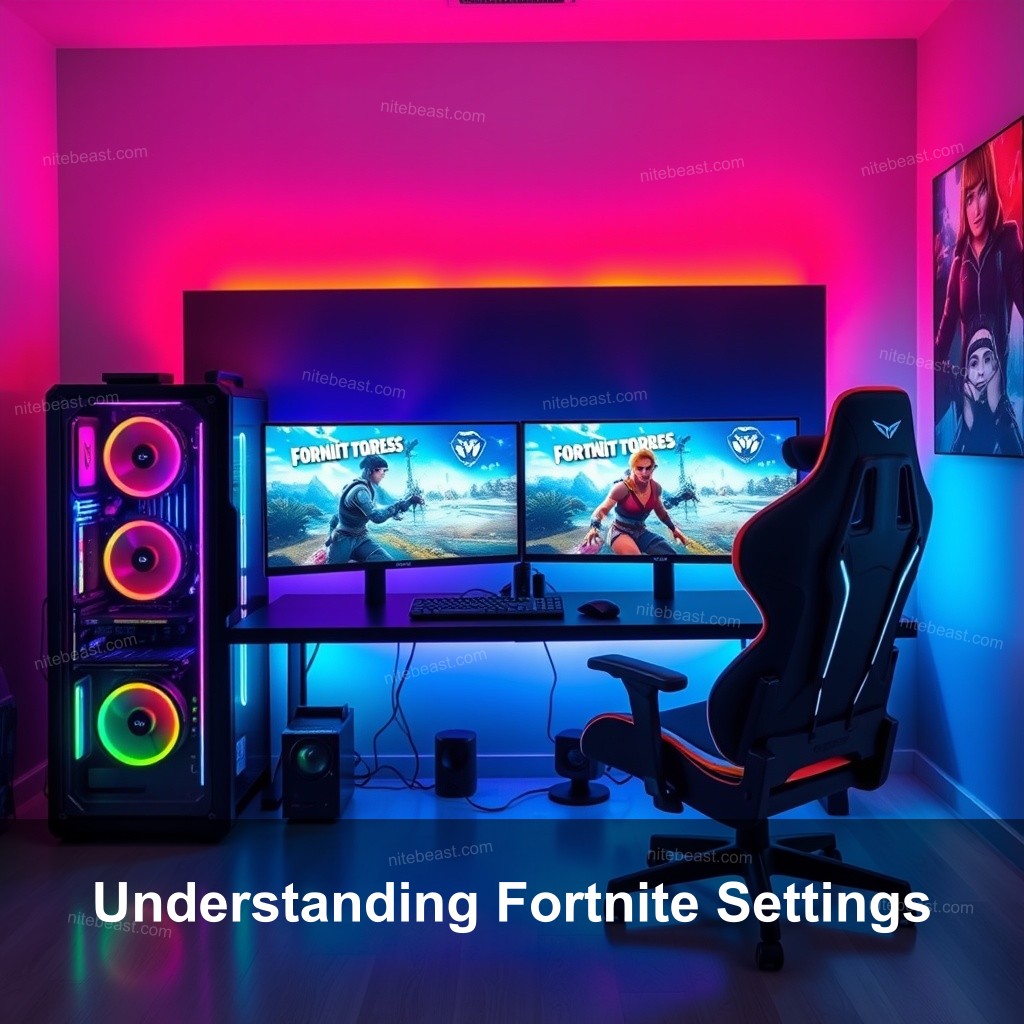
Understanding Fortnite Settings
First, let’s explore the different types of settings available in Fortnite. The game offers a myriad of options ranging from graphics to controls. Optimizing these settings can lead to a smoother gameplay experience.
Changing your settings influences not only performance but also appearance of the game. Remember always that the ideal balance between performance and quality is found here. Knowing the reason behind these choices is crucial, particularly for a game requiring fast reflexes and accuracy.
For example, lowering graphics settings may result in a clearer view of your opponents, allowing you to react faster during critical moments. New players often make the mistake of prioritizing visual fidelity over performance, which can be detrimental in competitive scenarios.
| Setting | Recommended Value | Impact |
|---|---|---|
| Window Mode | Fullscreen | Improves performance |
| Resolution | 1920×1080 | Best visual clarity |
| VSync | Off | Reduces input lag |
| Frame Rate Limit | Unlimited | Maximized FPS |
| Rendering Mode | DirectX 12 | Best performance |
| View Distance | Medium | Spots enemies faster |
Best Graphics Settings for Fortnite
When it comes to graphics settings, you want to find a balance that maintains performance while still looking good. The recommended graphics settings for Fortnite include:
- Window Mode: Fullscreen mode is recommended for better performance.
- Resolution: Set it to your monitor’s native resolution, typically 1920×1080 or 2560×1440.
- VSync: Turn this off to reduce input lag.
- Frame Rate Limit: Set this to unlimited or match your monitor’s refresh rate.
- Rendering Mode: Use DirectX 12 for the best performance.
- View Distance: Medium is a great setting to spot enemies without sacrificing too much performance.
Players with high-end systems may afford to turn up the texture quality and effects when compared to low-end PCs. Still, it’s important to review and adjust lower settings depending on declining frame rates. Keeping that FPS high is extremely important in competitive play.
Performance Settings to Maximize Gameplay
Now that you have the graphics settings dialed in, let’s talk about performance settings. Frame rate is King when it comes to gameplay. You want to make sure your settings facilitate high FPS.
Review your frame rate settings for best results. Making it infinite or matching the refresh rate of your monitor will have a big impact. Many players also disable VSync, which can cause lag particularly if your system finds it difficult to keep high frame rates.
Additionally, enabling performance mode can provide a significant boost. This mode is designed to maximize FPS by reducing visual complexity, allowing you to focus on the action. It may not look as stunning, but in a fast-paced game, it’s the performance that often matters more.
Top Controller Settings for Fortnite
If you’re a controller player, there’s a set of recommended sensitivity settings that can improve your gameplay. Here are some key areas to focus on:
Sensitivity Settings: Many players swear by a sensitivity setting between 6-10%. Experiment to find what feels best for you.
Customizing Button Layout: Adjust your controls to your preference. The quick access to essential functions can be a game-changer.
Aim Assist Settings: For controller players, enabling aim assist can be beneficial. It doesn’t do the aiming for you but helps you make those critical shots.
Finding the right balance in these settings can significantly improve your performance. Test different configurations until you find what works best for your playstyle.
Optimizing Fortnite for Maximum FPS
Let’s change direction and talk about maximizing Fortnite for highest FPS. Key here is knowing your system needs. Make sure you are at least meeting the basic criteria; ideally, try to follow the advised guidelines to have a flawless trip.
Monitoring performance is absolutely vital. Use tools meant to monitor your CPU use, FPS, and more so enable you to make deliberate changes. Maintaining current for your drivers will also enable you to guarantee optimal hardware performance.
Lastly, remember that regular maintenance of your gaming PC can lead to better performance over time. Cleaning up unnecessary files, managing startup programs, and defragmenting your hard drive are just a few ways to keep your system running smoothly.
Fortnite Gameplay Tips for Optimal Performance
Finally, let’s discuss some gameplay tips to optimize your settings further. Adjusting your playstyle can also improve your performance. For instance, making small adjustments to your settings can influence how you experience the game.
It’s a good idea to learn from the community. Engage with other players and discover what settings they find effective. Share your experiences, and maybe you’ll uncover tricks that enhance your gameplay.
Also, don’t forget to continuously test and tweak your settings. What works now might not work later, especially as Fortnite receives updates or as your skills grow.
Frequently Asked Questions
What are the best Fortnite settings for a competitive edge?
The best settings combine low graphics settings for maximum FPS, turning off VSync to reduce input lag, and optimizing your frame rate limit to match your monitor’s refresh rate.
How can I improve my Fortnite performance on a low-end PC?
Lower graphic settings, disable unnecessary visual effects, and use performance mode to optimize your gameplay experience.
What sensitivity settings should I use for controller play in Fortnite?
Common sensitivity settings range from 6-10%. Adjust based on your comfort level and test to see what improves your aim.
Can I play Fortnite on a laptop?
Yes, as long as the laptop meets the minimum system requirements for Fortnite, it should be able to run the game.
How often should I adjust my settings?
It’s best to revisit your settings regularly, especially after game updates or if you notice performance issues.
Conclusion
In summary, optimizing your settings in Fortnite can lead to significant improvements in your gameplay experience. With the right adjustments, you can boost performance and enjoy all the action the game has to offer. Don’t hesitate to try different configurations to find what suits you best. For more insights and information, visit NiteBeast Gaming.
For more tips on gaming settings, check out our articles on best fortnite settings xbox and best fortnite settings ps5.