Are you tired of getting eliminated in Fortnite while your friends are racking up eliminations? You’re not alone! Many players struggle to find the right controller settings that fit their gameplay style. In this guide by NiteBeast Gaming, we will explore the best controller settings for Fortnite that can help you optimize your gameplay. Whether you’re a casual player or a competitive gamer, the right settings can make all the difference.

Best Controller Settings for Fortnite: Optimize Your Gameplay
Every gamer knows that the right controller settings are critical for a better gaming experience. They can be the difference between landing those sweet shots and being eliminated early in the match. In Fortnite, where every second counts and precision matters, customizing your controller settings is important.
| Setting | Recommended Value | Details |
|---|---|---|
| Sensitivity | 4 | This strikes a balance for aiming and movement. |
| Dead Zones | 5% | Lower values help in better control. |
| Look Sensitivity | 4 | Allows precision without sacrificing speed. |
| Build Mode Sensitivity | 2.0 – 2.2 | Faster building without losing aim accuracy. |
Next, dead zones come into play. The dead zone is the area around your controller stick where movement is not registered. Keeping this low helps ensure that your inputs are recognized quickly. A good starting point is about 5% for both sticks.
Check out Fortnite Controller Settings 2024 for insights into the latest tips.
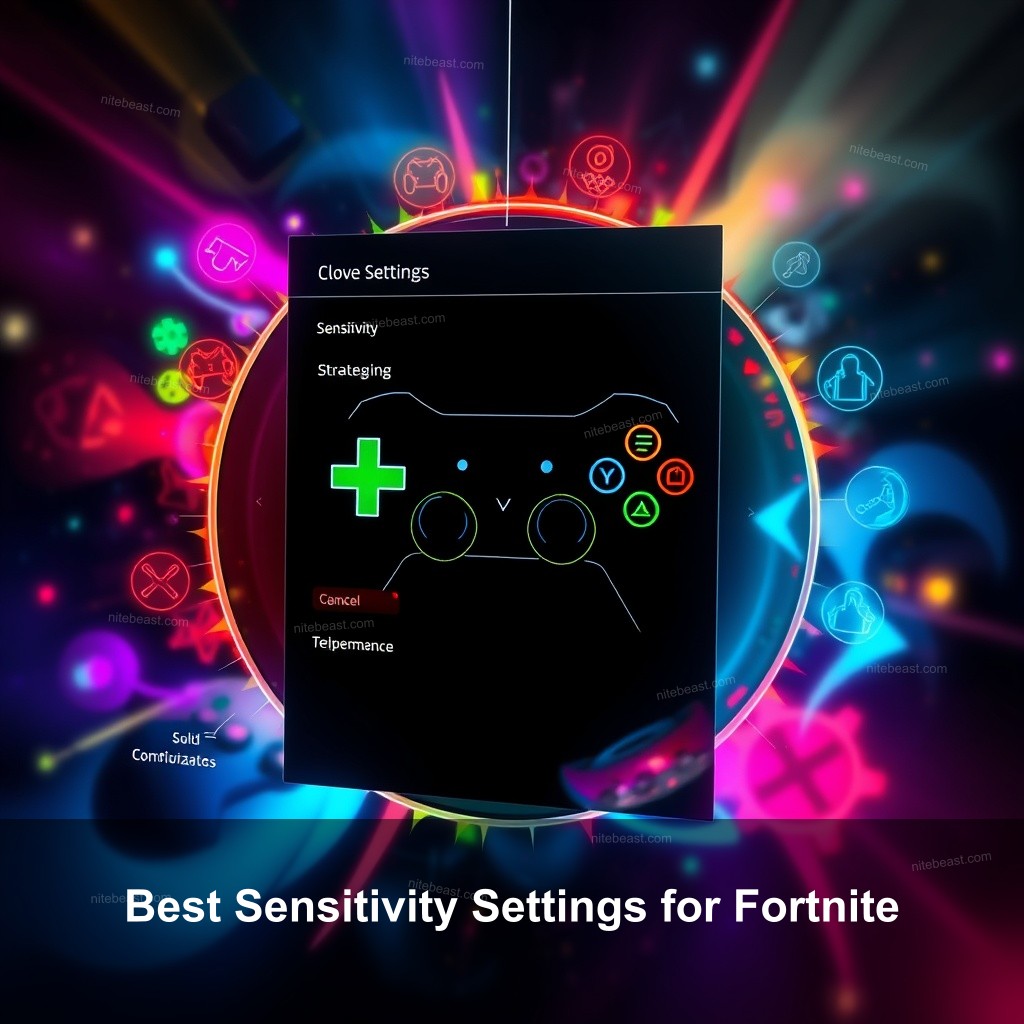
Best Sensitivity Settings for Fortnite
Your gameplay may be much improved by adjusting the sensitivity. It’s about discovering what feels comfortable for you, not only about the statistics. Let’s investigate some suggested settings together and their justifications.
Start with a Look Sensitivity of 4. This environment finds a mix of speed and accuracy. Then, for aim sensitivity, a value of about 4 can also be quite helpful, particularly in close quarters fighting.
Fortnite depends mostly on building, hence you need change your build mode sensitivity. Usually advised to be between 2.0 and 2.2, a multiplier lets one build faster without compromising targeting accuracy. Test these settings in Creative Mode to observe their feel in action.
Many players also find it beneficial to adjust their controller layout to Builder Pro. This layout allows quick and easy access to building commands, helping you react swiftly.
Best Guns for Fortnite: Top Choices for Elimination provides additional insights on effective controller configurations.
Custom Controller Configurations
Now that you have your sensitivity settings down, it’s time to look at your controller configuration. Choosing the right configuration can enhance your gameplay massively.
- Choose Builder Pro: It allows you to build quickly and efficiently.
- Customize buttons: Map your actions to buttons that feel natural to you.
- Invest in advanced controllers: Consider those with additional features like back paddles.
Furthermore crucial is customizing your buttons depending on your taste. Mark buttons for motions like leap, edit, and crouch that feel natural to you. This can often require shifting the edit button to a less utilized button, therefore facilitating instantaneous builds on demand.
Consider investing in a controller that comes with back paddles or similar features. These can provide additional options for customization, allowing for a more personalized gameplay experience.
Ultimate Guide to Fortnite Boss Locations is another great resource for maximizing your in-game strategies.
Fortnite Controller Options Guide
When it comes to choosing the right controller for Fortnite, there are many options out there. Not all controllers are created equal, and finding the one that feels right for you can drastically improve your gameplay.
Consider the Xbox Elite Controller, which offers customizable buttons and sensitivity adjustments. Alternatively, the PlayStation DualSense controller has excellent ergonomics, making it comfortable for longer gaming sessions.
- Look for controllers with adjustable weight.
- Check for customizable buttons.
- Choose controllers with comfortable grips.
Search always for controllers with comfortable grips, movable weight, and programmable buttons. These will enable you to keep performing during those protracted meetings. Try many controllers before deciding which one feels best in your hands.
Fortnite Skin Customization: How to Personalize Your Skins can provide insights into how players enhance their experience.
Best Practices for Setting Up Your Controller
Configuring your controller doesn’t have to be a chore. In no time you will have your controller ready with the correct actions. Let’s review the setup procedure.
Start by accessing the settings menu in Fortnite. From there, adjust your controller layout and sensitivity settings as discussed earlier. Don’t hesitate to experiment with the settings until you find your perfect fit.
After adjusting your settings, spend some time in Creative Mode. This mode allows you to test out your new setup without the pressure of a match. It’s an excellent way to practice your building and shooting with your new settings.
Lastly, remember to regularly review and update your settings. As you improve, your preferences may change. Keeping your setup fresh will ensure you continue to perform at your best.
Fortnite Chapter 5 Tips for XP: Level Up Quickly! can provide additional strategies for maximizing your gaming experience.
Frequently Asked Questions
What are the best controller settings for Fortnite?
The best controller settings for Fortnite typically include a look sensitivity of around 4 and an aim sensitivity of 4, with a build mode sensitivity multiplier of 2.0 to 2.2. Adjust your dead zones to low settings, usually around 5%.
How can I customize my Fortnite controller settings?
You can customize your Fortnite controller settings by accessing the settings menu. From there, you can adjust sensitivity, button mappings, and dead zones to fit your preferences.
Are there specific controllers recommended for Fortnite?
Yes, controllers such as the Xbox Elite Controller and the PlayStation DualSense controller are highly recommended due to their customizable features and comfort.
What is the advantage of using Builder Pro layout?
The Builder Pro layout allows for quicker access to building commands, which is critical during fast-paced gameplay. It makes building more efficient and can give players a competitive edge.
How often should I revisit my controller settings?
It’s good practice to revisit your controller settings regularly, especially after improving your skills or experiencing changes in gameplay. Adjustments may be necessary to sustain peak performance.
Conclusion
In conclusion, the right controller settings for Fortnite can significantly impact your gameplay. By exploring and fine-tuning your settings, you can improve your performance and enjoy the game even more. For more tips and guides, visit NiteBeast Gaming. Happy gaming!