Have you ever found yourself staring at the loading screen of Fortnite on your PS5, wondering why it just won’t budge? You’re not alone! This issue can be frustrating, but fear not! At NiteBeast Gaming, we’re here to help you troubleshoot and get back to the game. In this post, we’ll explore the common reasons Fortnite may not be loading on your PS5 and provide practical solutions to fix it.

Why Is Fortnite Not Loading on PS5?
Fortnite players on PS5 often encounter a variety of loading issues that can be attributed to several factors. Understanding these issues can help you resolve them quickly.
Understanding Cache Issues
One primary reason for Fortnite’s loading problems is related to the cache. Cache in gaming consoles like the PS5 temporarily stores data to speed up processes, but over time, it can become cluttered or corrupted.
| Issue | Symptoms | Solution |
|---|---|---|
| Full Cache | Slow loading times, errors | Clear cache regularly |
| Corrupted Cache | Game freezes, crashes | Follow cache clearing steps |
| Insufficient Storage | Installation failures | Uninstall unused games |
Fortnite launches the game seeking to load required files from the cache. Should the cache be corrupted or full, the game could find itself caught on the loading screen. This might cause annoying breaks in gameplay.
Common signs that your cache might need clearing include long loading times, error messages, and even unexpected crashes. If you notice these symptoms, it’s time to take action.
How to Clear Cache on PS5
Clearing your cache is a straightforward process that can resolve many loading issues. Here’s how to do it:
- Step 1: Completely power off your PS5.
- Step 2: Hold the power button until you hear a second beep to enter Safe Mode.
- Step 3: Connect your controller via USB and select the option to clear the cache.
This process not only clears the cache but can also help rebuild your database, improving overall performance.
For those still encountering issues after clearing the cache, it’s important to check whether your internet connection is stable. Poor connectivity can lead to loading problems as well. You can find more tips in our guide on fixing Fortnite loading issues.
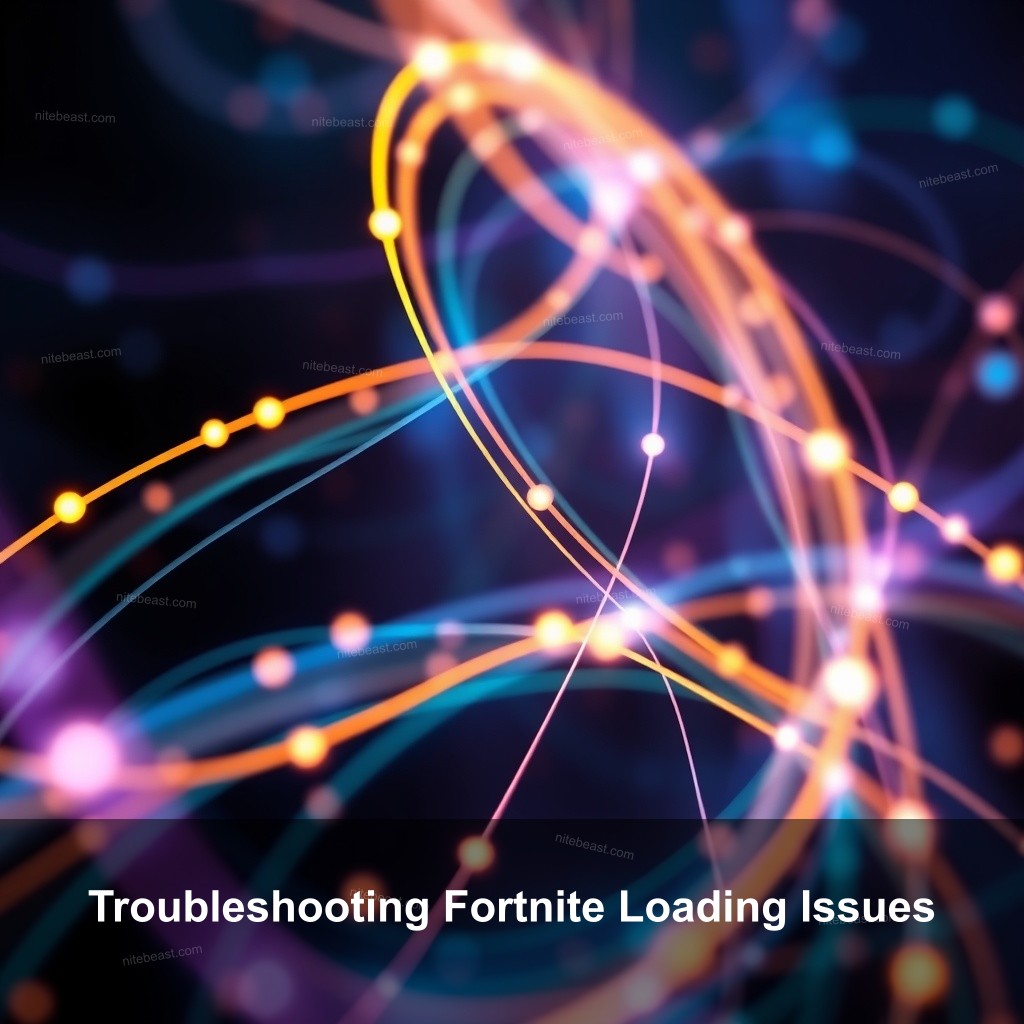
Troubleshooting Fortnite Loading Issues
If clearing the cache doesn’t resolve your loading issues, there are several other troubleshooting steps you can take.
Identifying the Root Causes of Loading Problems
Loading problems can stem from various sources. Ensure that the Fortnite servers are operational. When the servers are down, no amount of troubleshooting on your end will help. You can check the current server status by visiting the official Epic Games support page.
The scale of the game files could also be a factor. Should you have many games loaded on your PS5, storage capacity may be limited, which may influence loading times. Always check your storage often.
Finally, internet connection plays a critical role. A wired connection is generally more stable than Wi-Fi. Consider switching to a wired connection if you are experiencing regular issues.
Fixing Fortnite Loading Issues on PS5
For persistent loading issues, there are additional steps you can take:
- Restart Fortnite: Sometimes, simply restarting the game can resolve a temporary glitch.
- Reinstall the Game: If the problem continues, uninstalling and reinstalling Fortnite may help. This can clear corrupted files that might be causing the issue.
- Rebuild Your PS5 Database: This option can optimize your system’s performance and fix underlying issues. Follow the same steps to access Safe Mode and select the rebuild database option.
If these steps do not work, consider reaching out to Epic Games support for further assistance. Don’t forget to refer to our detailed article on why Fortnite is not working.
Performance Optimization for Fortnite on PS5
Optimizing your PS5 for Fortnite can significantly reduce loading times and improve overall gameplay experience.
Best Settings for Enhanced Performance
To get the best performance from Fortnite, make sure to adjust your in-game settings:
- Graphics Settings: Lowering your graphics settings can help improve frame rates, especially on older consoles.
- Network Settings: Enable Quality of Service (QoS) on your router to prioritize gaming traffic.
- Storage Management: Regularly uninstall games you’re not playing to free up space and keep your PS5 running smoothly.
For more detailed guidance on settings, check out our post on best Fortnite settings for PS5.
Fortnite Tips for Gamers
Aside from technical settings, knowing the game’s mechanics can improve how you play:
- Learn the Map: Familiarizing yourself with key locations can give you an edge over your opponents.
- Practice Building: The more you practice building, the faster you can respond in high-pressure situations.
- Utilize Consumables Wisely: Knowing when to use shields or healing items can often mean the difference between victory and defeat.
Our article on everything about Fortnite maps can provide you with valuable insights into gameplay strategies.
FAQ
Why is Fortnite not loading on PS5?
Fortnite may not be loading on PS5 due to cache issues, server problems, or insufficient storage. Clearing the cache or ensuring a stable internet connection often resolves these issues.
How do I fix Fortnite loading issues on PS5?
To fix loading issues, clear the console cache, check server status, and consider reinstalling the game if problems persist.
What can I do if Fortnite is stuck loading on PS5?
If your game is stuck loading, restart the game, check for updates, and verify your internet connection.
Are there specific settings to optimize Fortnite on PS5?
Yes, adjusting graphics settings, managing storage, and using a wired connection can optimize how Fortnite runs on your PS5.
How often should I clear my PS5 cache?
It’s recommended to clear the cache periodically, especially if you notice slower load times or other performance issues.
Conclusion
In summary, troubleshooting why Fortnite is not loading on your PS5 involves checking cache, server status, and optimizing your settings. If you’re still experiencing issues, don’t hesitate to reach out to Epic Games support. Feel free to share your experiences or any other tips you might have in the comments! For more gaming tips and guides, visit NiteBeast Gaming.