Did you know that the right settings can turn you from a casual Fortnite player into a formidable opponent? At NiteBeast Gaming, we dive into everything you need to optimize your performance in Fortnite on Xbox. In this guide, we’ll explore the best Fortnite settings for Xbox to help you maximize your gameplay. Whether you’re aiming for competitive play or just want to improve your experience, we’ve got you covered!

Best Fortnite Settings for Xbox: Improve Your Performance
To fully enjoy Fortnite and improve your skills, it’s important to set up your Xbox correctly. Let’s begin with the most crucial aspect: video settings.
Optimal Video Settings for Xbox
Your visual settings in Fortnite can greatly impact your gaming experience. Making a few adjustments can help you spot enemies faster and react more efficiently during intense matches.
| Setting | Recommendation |
|---|---|
| Brightness | 115% |
| Color Blind Mode | Protanope |
| Motion Blur | Off |
| Show FPS | On |
Best Game Settings for Competitive Play
Playing Fortnite competitively requires a different set of settings. These adjustments can greatly improve your gameplay efficiency.
Matchmaking Region Selection
Choosing the right matchmaking region can significantly reduce lag. Always opt for the server with the lowest ping to ensure smoother gameplay.
Sprint and Reload Settings
Optimizing your sprint settings changes the dynamics of mobility during combat:
- Toggle Sprint: Turn this off to maintain accuracy while aiming.
- Sprint by Default: Keep this on to ensure you’re always moving in matches, enabling you to dodge enemy fire more effectively.
- Auto Open Doors: Enable this to streamline your movement, especially when you’re under pressure.

Best Controller Settings for Fortnite on Xbox
Your controller layout can make or break your Fortnite experience. A well-optimized controller setup allows for quicker responses during gameplay.
Controller Layouts for Efficient Gameplay
Choosing the right controller layout is essential for building and aiming:
- Builder Pro Layout Benefits: Most pro players use this configuration, which allows for faster building and more control.
- Sensitivity Settings for Precision: A Look Sensitivity of around 4 strikes a good balance for most players. Experiment within the range to see what works best for your style.
- Deadzone Settings: Setting both left stick and right stick deadzone to 5% reduces any delay in movement, ensuring your actions are translated into the game promptly.
How to Optimize Fortnite Settings in 2024
As Fortnite evolves, ensuring your settings are current will keep you competitive. Here’s how to set your Xbox for peak performance.
Setting Up 120 FPS for Xbox Series X
For players using the Xbox Series X, enabling 120 FPS is a game-changer:
- Enabling 120 Hz on Your TV/Monitor: Check your TV settings to ensure it supports a 120 Hz refresh rate.
- Adjusting In-Game Settings: Once your display is set, toggle the “120 FPS Mode” in Fortnite settings to ensure you’re maximizing your system’s capabilities.
- Testing Performance: Utilize Creative Mode to test how these changes impact your gameplay.
Performance Tuning through Game Settings
Making slight adjustments to your game settings can lead to a more fluid gaming experience:
- Quality vs. Performance Settings: If you experience lag, try lowering your graphics settings to improve performance.
- Customizing Audio Settings: Optimize your audio settings to ensure you hear key in-game sounds, which can give you a tactical advantage.
- Monitoring Background Applications: Close any unnecessary applications before launching Fortnite to ensure your console has all the resources it needs.
Best Practices for Fortnite Gamers on Xbox
To truly master Fortnite, you need to stay informed and continue improving your skills. Here are some best practices.
Essential Tips for Improving Gameplay
Staying updated and engaged with the community can significantly enhance your gameplay experience:
- Regularly Update Settings: Each Fortnite update may introduce new features that can affect gameplay, so always revisit your settings after patches.
- Utilize Community Resources: Engage with online communities to discover new strategies that can improve your game.
- Practice in Creative Mode: Use Creative Mode to experiment with different strategies and settings without the pressure of a live match.
Analyzing Opponent Strategies
Understanding your opponents’ strategies can help you adapt and improve:
- Observing Top Players: Watch high-level players to gain insights into effective strategies and settings.
- Adapting to Meta Changes: Stay aware of changes in the game’s meta and adjust your strategies accordingly.
- Building a Personal Playstyle: Experiment with various tactics to find what works best for you.
FAQ
What are the best Fortnite settings for Xbox?
The best Fortnite settings include adjusting brightness to 115%, enabling Color Blind Mode if needed, and optimizing controller sensitivity to around 4.
How can I optimize my Xbox settings for Fortnite?
To optimize your Xbox for Fortnite, set your display to 120 Hz, select the lowest ping server for matchmaking, and adjust your audio settings for better sound quality.
Do I need to regularly update my Fortnite settings?
Yes, it’s important to revisit your settings after every significant update to ensure optimal performance and to take advantage of new features.
Conclusion
By implementing the best Fortnite settings for Xbox, you can significantly improve your gaming performance. Keep experimenting with different configurations to find what suits your playstyle best. For more tips and guides, visit NiteBeast Gaming and improve your gameplay today!